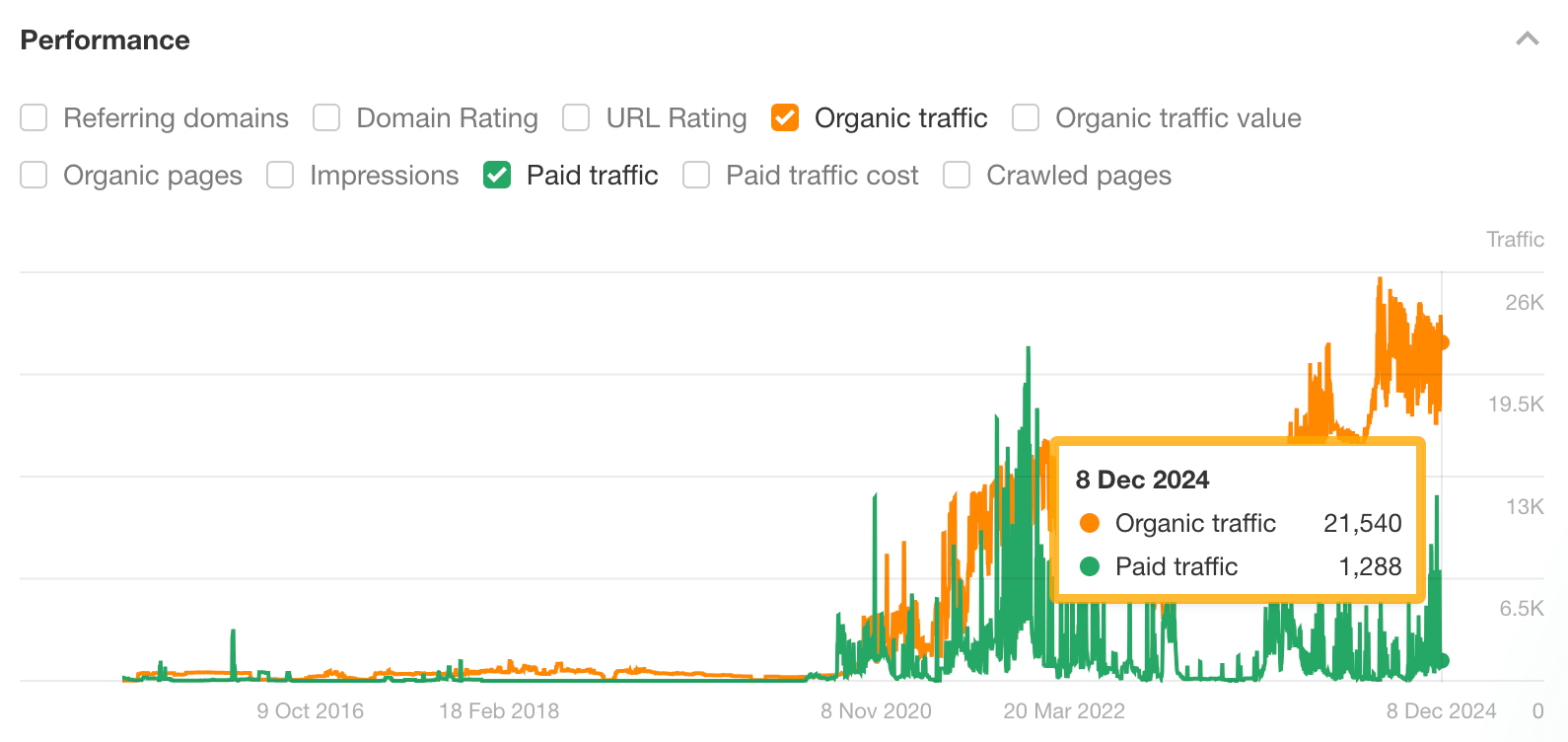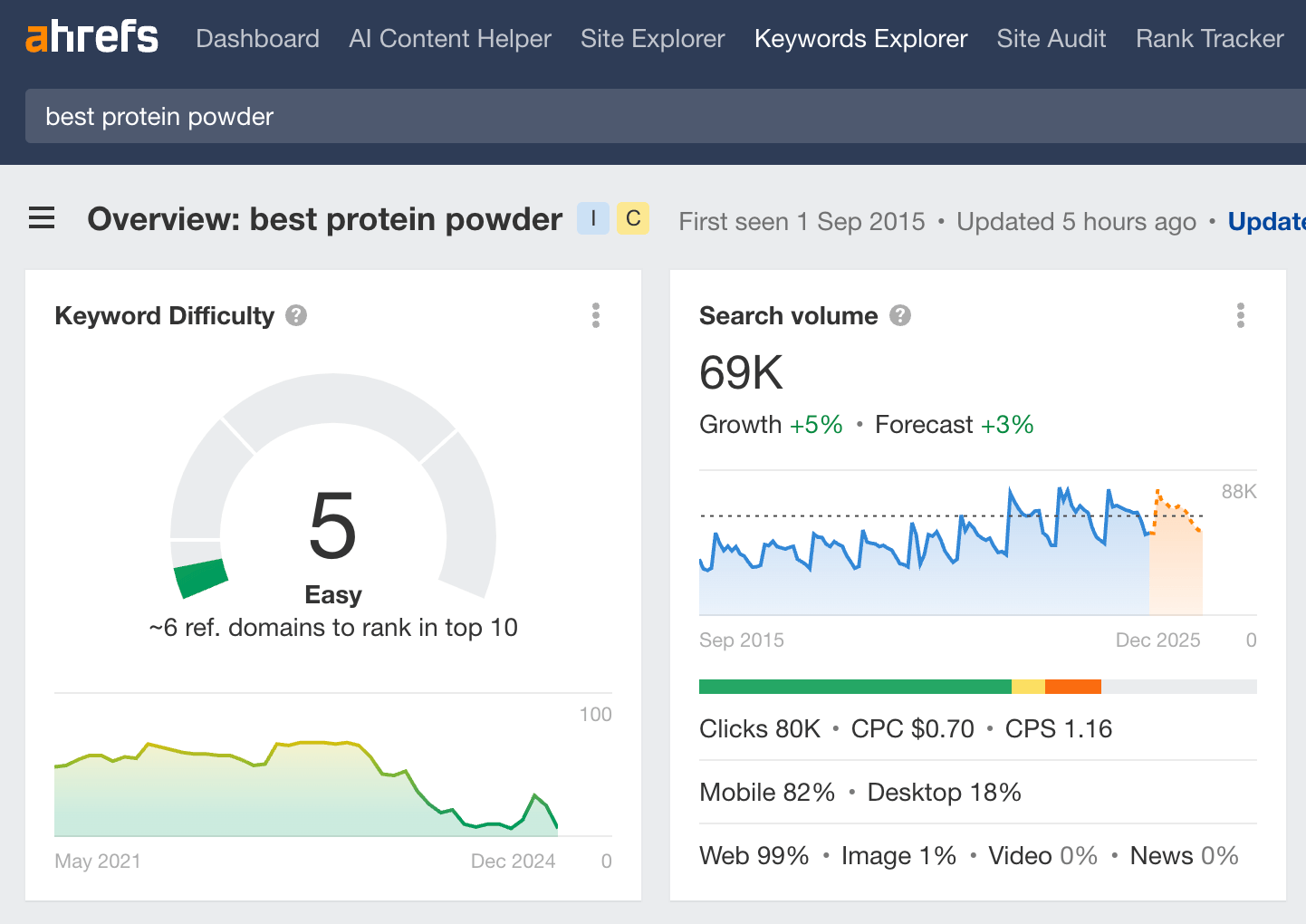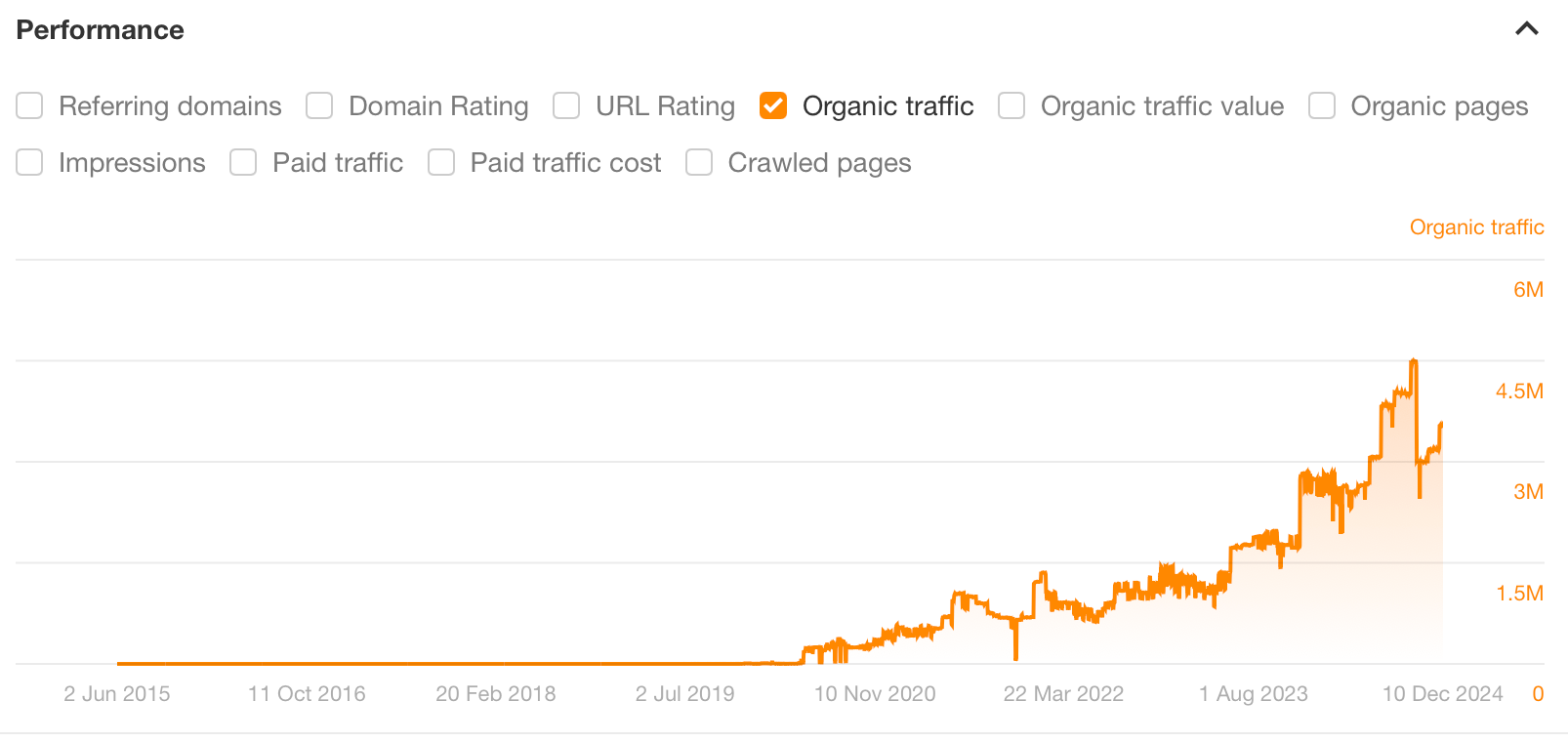What is Google Search Console?
Search Console is a free Google tool that measures and tracks your website’s search traffic, ranking, and site performance over time. Search Console is free and available to anyone with a Google administrator account. Sign up for a free Google Account here.
While Search Console is tailored for Google’s search engine, the tool’s error-tracking and other built-in features are invaluable for better performance across Bing or Yahoo.
Why Use Google Search Console?
Search Console is one of the most useful tools available on the market for small business owners. For those limited on a budget, it’s an accessible tool to optimize your website for better organic search traffic and reduce user friction.
Not only is Search Console ideal as a centralized place for site owners to review content performance, including metrics like impressions, clicks, ranks, and search queries, but the tool’s Coverage report collects information including site errors and mobile performance.
To Catch an Error or Malicious Content
Important site issues are found through Google Search Console. The Coverage report pulls issues impacting your overall rankings. Issues like 404s, messages to users that a page is no longer live or accessible, are not easy to spot on their own. The Coverage report lists all pages that house errors or front-end malware content with clear descriptions of the problem and how to solve it for a better user experience.
Check out the Coverage report below for TheMarBlog.com:
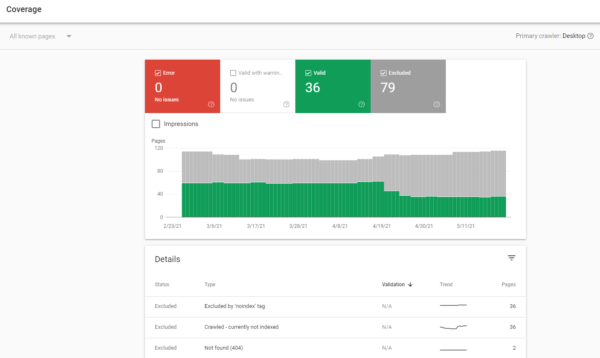
If you click into any of the detailed descriptions, you’ll find a list of URLs impacted along with a timeline of how long those pages were affected.
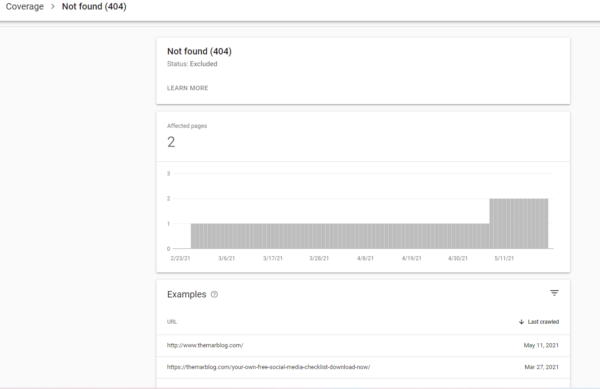
For better content performance and development, Search Console identifies various ways online visitors actually get to your website. The tool’s Performance report visualizes the number of impressions, clicks, average click-through rate, and position across search queries, pages, countries, devices, and search appearance.
Below is the Performance report for TheMarBlog.com:
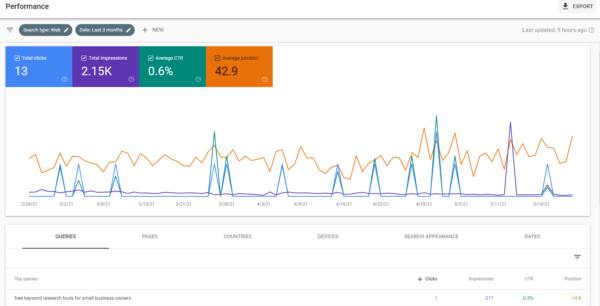
The Performance report defaults to the Queries view.
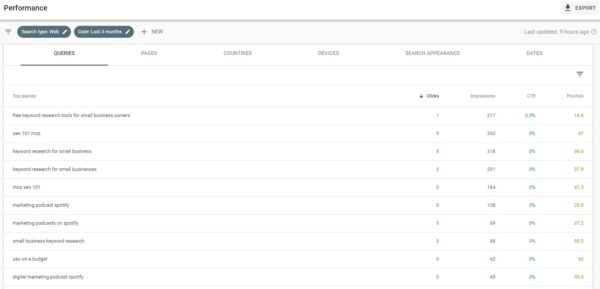
For other views, click on the tabs at the top of the page like Pages.
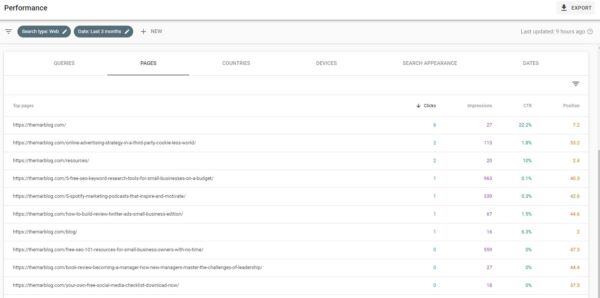
How to Set Up Google Search Console
Before you set up a Search Console account, you’ll need:
- A secure HTTPS website (recommended) or an HTTP website (KeyCDN explains the difference)
- A Google account with administrative access (Google’s Support page helps you get set up)
Steps to Set Up Your Account
- Navigate to Google Search Console’s main page and click Start Now
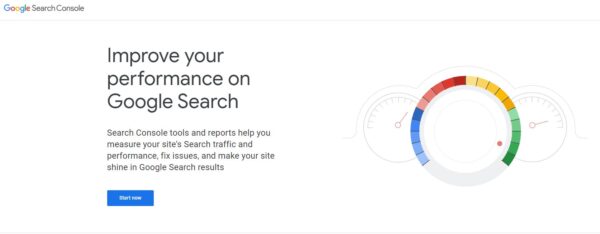
2. Log in to your Google Account
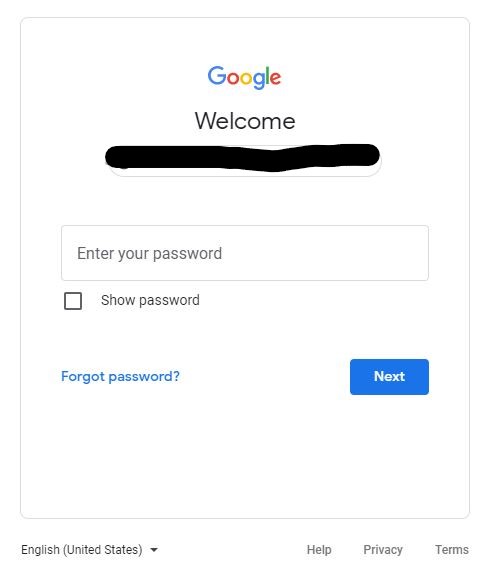
3. Click on Add a property
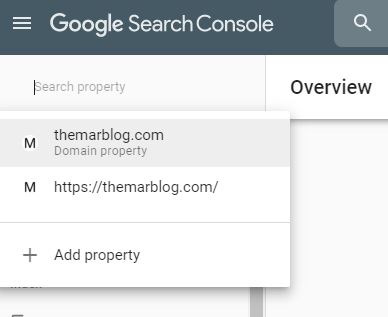
4. Choose setup under Domain (recommended) or URL Prefix and follow the steps. A description of the differences is explained further down in this article.
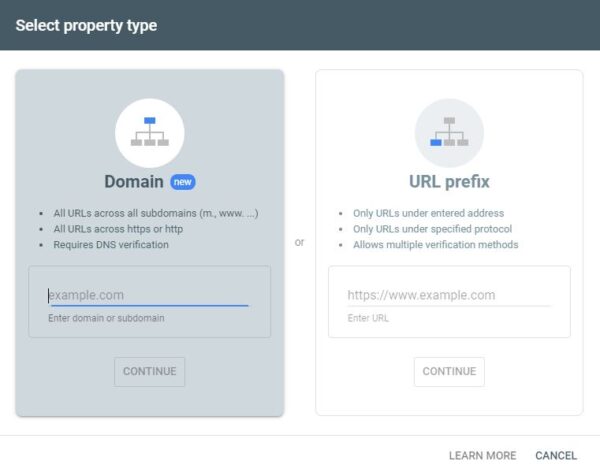
5. Submit your request for review
You’re done!
Within a few days, you’ll see data populate under your Search Console property. Note that for some websites, it may take up to several weeks before you see any performance metrics, so just be patient.
For troubleshooting or developer support, you can always visit the Search Console’s Help page or visit the community page to review past tickets submitted by other users with the same issue.
Differences between Domain and URL Prefix Set Up
When you add a new property, you’re given the choice between a Domain (recommended) or URL Prefix set up. The differences between each option surround the steps you take to validate your website as well as which areas of your website are crawled within the Search Console.
You can learn more about how Search Console breaks out each verification requirement on the webmaster’s support page.
URL Prefix
This option is the easier between the two, however, using URL Prefix will only track site links that begin with the beginning portion of the URL you include.
For example, if your website is http://example.com/, Search Console will collect any category pages or blogs that begin with http://example/com/. Any site links that do not start with this prefix, Search Console will not capture.
Within URL Prefix, Search Console will capture the following:
 http://example.com/dresses/1234
http://example.com/dresses/1234- https://example.com/dresses/1234
- http://www.example.com/dresses/1234
Pros with his option include ease of setup and the ability to easily tie the property with a Google Analytics account. Cons include the obviously limited nature of what segments of your website are included or excluded from the tool. This option is only ideal for websites that have the same prefix naming convention for all category pages on their website.
If you have an e-commerce site with subdomains, separate support pages, or a separate mobile site, you may want to use the Domain property setup option to avoid having to include multiple properties within one account.
Domain
While this option is the more involved between the two, it’s the most comprehensive in how Search Console crawls your site. The Domain setup will pull data across your entire domain, including main category pages, support pages, blogs, sub-category pages, and unique mobile versions of your website.
For example, if you have the website example.com, Search Console will crawl any page that exists under that property on your web server.
Within Domain, Search Console will capture the following:
 http://example.com/dresses/1234
http://example.com/dresses/1234 https://example.com/dresses/1234
https://example.com/dresses/1234 http://www.example.com/dresses/1234
http://www.example.com/dresses/1234 http://support.m.example.com/dresses/1234
http://support.m.example.com/dresses/1234
Pros with his option include the comprehensiveness of the search crawl. Using this option, you’ll avoid the possibility of missing critical information from a key component of your website, simply because it was constructed differently from your other pages.
Cons include the more complex verification nature of the setup process. This method requires you to log in to your web hosting account and confirm the DNS via several steps that Google outlines in their DNS verification page. Alternately, if you have a developer or development team on your team, you can ask them to carry out the process instead.
Content Copyrights Belong to The Author. All Rights Reserved.
We're A Dallas Digital Marketing Agency That is Experts At Social Media Marketing, Website Design and Emarketing and Promotion.